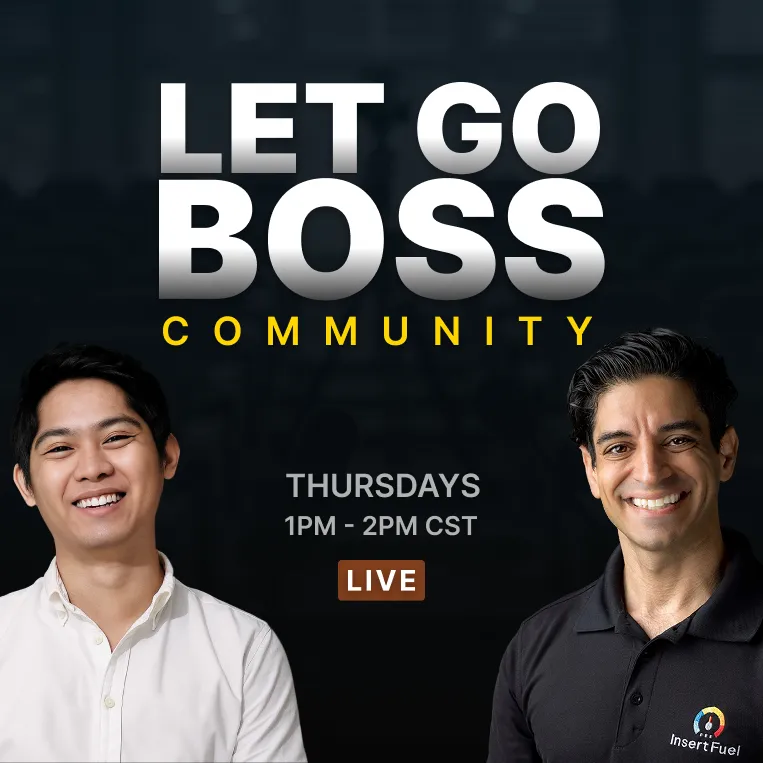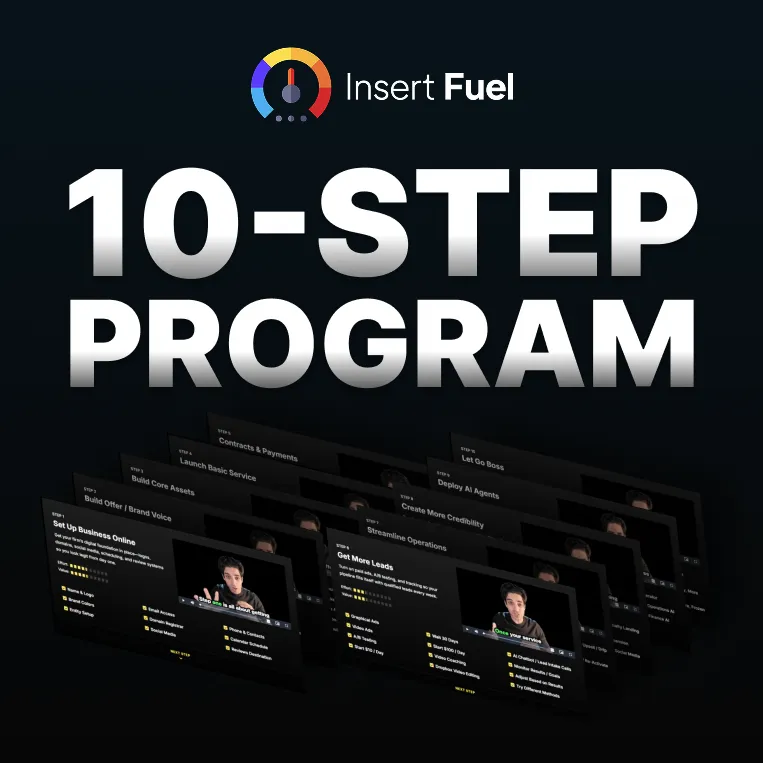Daniel Automates, Episode 1: How to Start Thinking About Automation (with a Real Law Firm Use Case)
Daniel Automates, Episode 1: How to Start Thinking About Automation (with a Real Law Firm Use Case)
Welcome to “Daniel Automates” — a new series focused on understanding and applying automation from the ground up.
Before we dive into advanced, multi-layered automations that power client portals, ticketing systems, or AI-driven workflows, it’s important to start with the basics: automation begins with clarity.
In this first episode, Daniel walks through the foundations of automation thinking using a real client example — a law firm that wanted to automatically send contracts when clients show positive intent after a consultation.
Understanding the Basics Before You Automate
Before you connect any tools or build workflows, you must clearly define two things:
The Process – What is the overall journey you want to automate? (for example, from booking to onboarding a client)
The Steps – What are the individual actions within that journey? (for example, “client fills form,” “send contract,” “update CRM tag”)
Without a solid understanding of both, your automation will fail at scale. Computers don’t make assumptions; they follow the exact instructions you define.
The Real-World Use Case: Automating Contract Sending for Law Firms
Scenario: a law firm wants to reduce the delay between a successful consultation and sending a client contract.
Right now, lawyers manually check meeting notes, draft contracts, and send them out—sometimes hours or even days later. This delay can cause lost momentum and missed clients.
Problem
Manual follow-ups delay client onboarding
Some leads lose interest before receiving a contract
Staff spend unnecessary time rechecking details
Goal
Automatically send a representation agreement when the system detects positive intent during or after the meeting.
Step 1: Mapping the Process in Canva
Before you build anything in GoHighLevel, Make, or Zapier, you must map the process visually. Daniel uses Canva’s whiteboard tool for this.
Level 1 – The High-Level Process
Start
Book Consultation
Conduct Consultation
Decision: Does Client Want to Proceed?
Yes → Send Contract → Sign Contract → Move to “Client” Tag
No → Add to Nurture Sequence
End
This provides a simple, readable overview that everyone can understand.
Step 2: Level 2 – Going Deeper
Once the high-level map is clear, the next step is to break down each process in detail.
For example, under “Book Consultation”:
The lead visits the website or clicks an ad.
They fill out a form or book through a calendar.
The system adds them to a contact list, tags them (e.g., “Form Submission,” “Hot Lead”), and sends a confirmation email.
If they booked a consultation, they are added to a reminder sequence.
These detailed steps become the building blocks of your automation.
Key Insight: Computers Follow Logic, Not Assumptions
You cannot simply tell an automation tool “book a consult, then conduct a consult.” You must specify exactly what triggers what.
Examples:
When a user submits a form → add them to contact list
When a consultation is completed → analyze meeting notes for positive intent
If intent score is 0.7 or higher → send contract via DocuSign
Automation is essentially programming with plain instructions. The clearer the logic, the smoother the automation.
What’s Next in the Series
In the next episode, Daniel will take this Level 2 process and build it inside GoHighLevel step by step. You’ll see how each block translates into real automation logic—from form triggers to document delivery.
The next tutorial will cover:
Creating condition-based triggers
Sending documents automatically
Handling exceptions such as unsigned contracts or missing data
Key Takeaways
Always start with understanding the process, not the tool.
Visualize before you automate—it saves hours later.
Keep your automation modular (Level 1 for overview, Level 2 for detail).
Computers need clear, step-by-step instructions.
Automation is most valuable when it connects efficiency with client experience.